Install Elasticsearch and Kibana
Since both ElasticSearch and Kibana is written in Java, its mandatory to have the current JDK installed. If not, go to this page and install the latest JDK.
Download and Unzip Packages
- Download the Windows
.zippackages for elasticsearch and kibana from the following links:- Elasticseacrh: https://www.elastic.co/downloads/elasticsearch
- Kibana: https://www.elastic.co/downloads/kibana
- After downloading, unzip the files to some location. Let’s say
- Elasticseacrh:
C:\Users\ashis\Downloads\elasticsearch-7.9.2-windows-x86_64 - Kibana:
C:\Users\ashis\Downloads\kibana-7.9.2-windows-x86_64
- Elasticseacrh:
Verify the JAVA_HOME path
Since both tools need JDK to run, we need to verify if the JAVA_HOME path is set correctly. For this follow these steps:
- Under the search bar type
envand click theEdit the System Environment Variables.
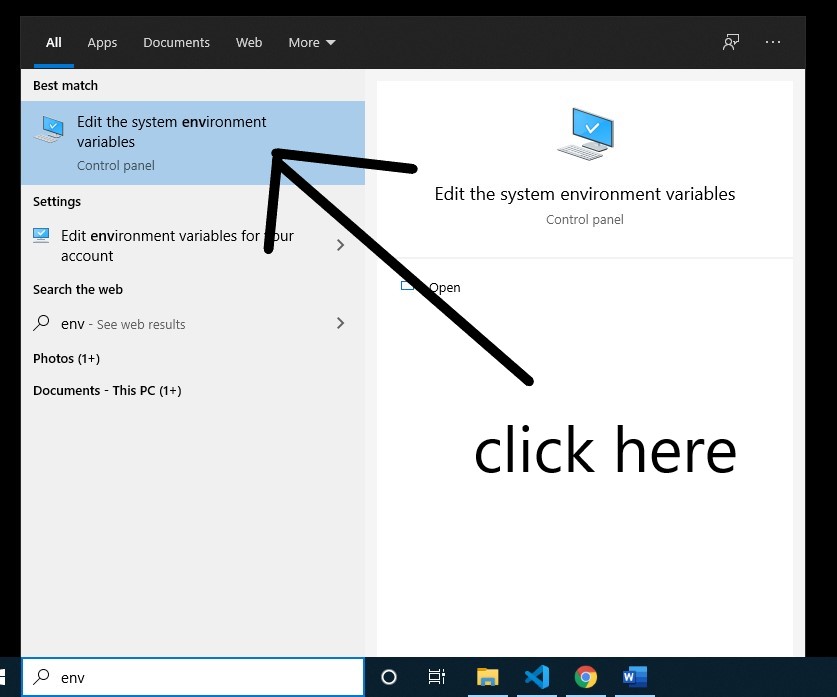
- Then click the
Environment Variablesoption.
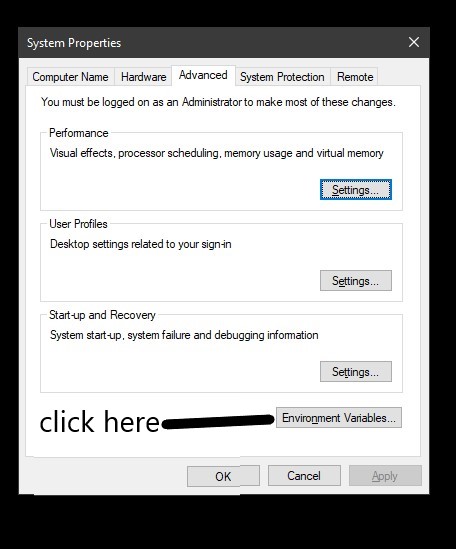
- Now, check if the value for
JAVA_HOMEis set to something like this:C:\Program Files\java\jdk*. The one highlighted in blue is the path forJAVA_HOME:
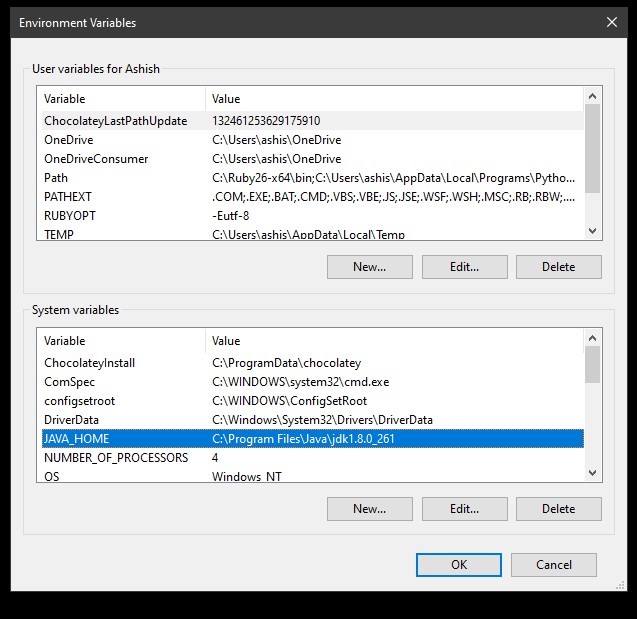
- If
JAVA_HOMEisn’t setup, follow these setps:- Copy the path for your JDK, it should be something like:
C:\Program Files\Java\jdk1.8.0_261(depending on the version of Java installed in your system) - In the
Environment Variableswindow, clickNewforSystem Variables - In the field
Variable namewriteJAVA_HOME - In the field
Variable valuepaste the JDK path that you’ve copied
- Copy the path for your JDK, it should be something like:
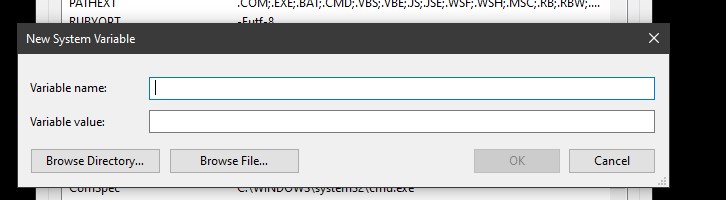
Running Elasticsearch
-
Open the command-prompt (type
cmdin the search bar and click enter) and navigate to the folder where you unzippedelasticsearch. -
Run
bin\elasticsearch.bat
Elasticsearch will start on that cmd.
Note: If you wish to explicitly define the cluster and node names, please use the following command:
bin\elasticsearch.bat -Ecluster.name=my_cluster -Enode.name=my_node
- When the
cmdturns to this:

- Open http://localhost:9200/ in the browser. You should see something like this:
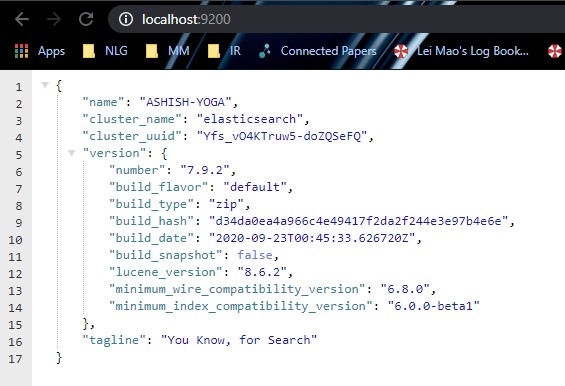
Running Kibana
-
Open another command-prompt and navigate to the folder where you unzipped
kibana. -
Run
bin\kibana.bat -
When
cmdturns to this:

- Open http://localhost:5601/ in the browser. You should see something like this:
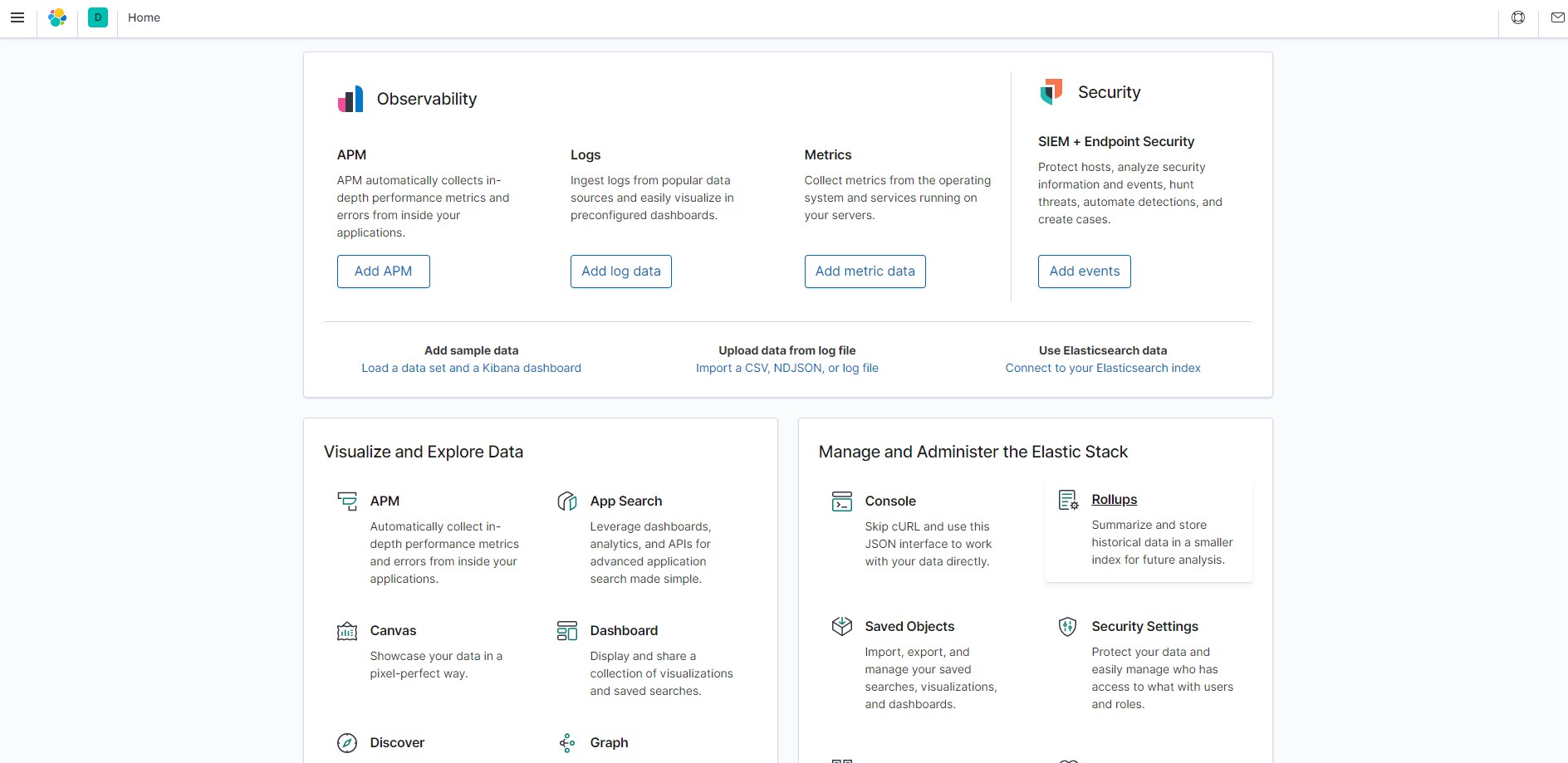
Experiments
Now everything is installed, goto this page for experimentation.